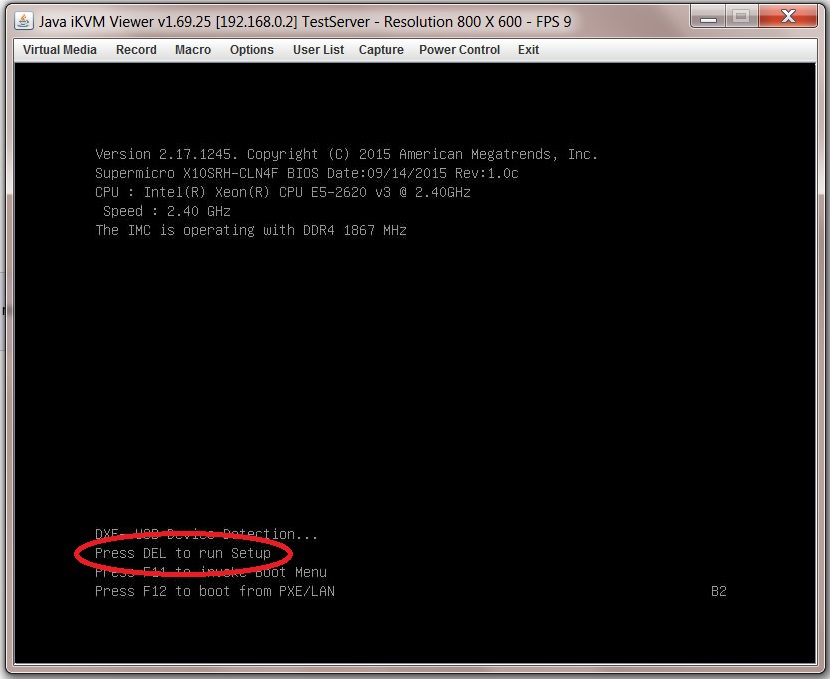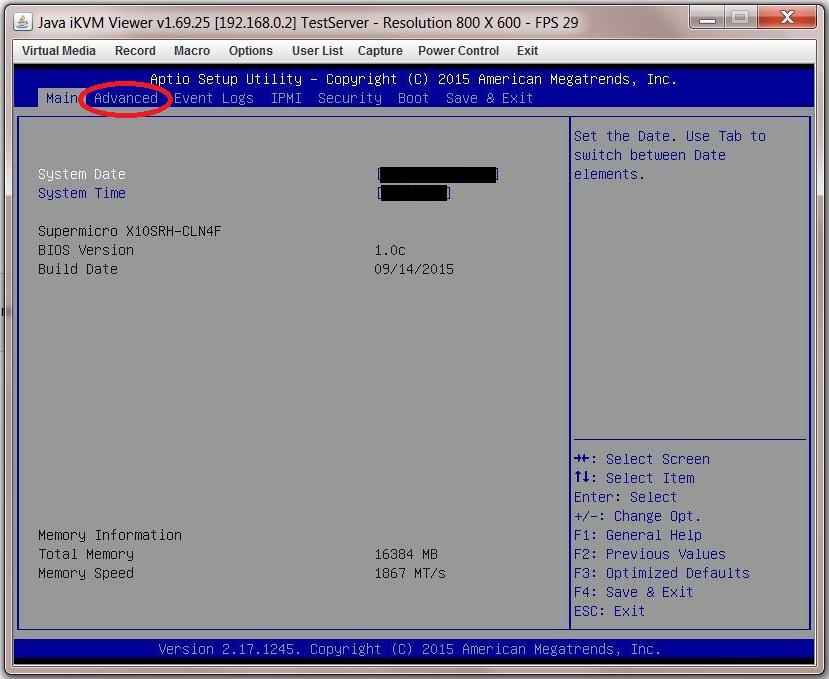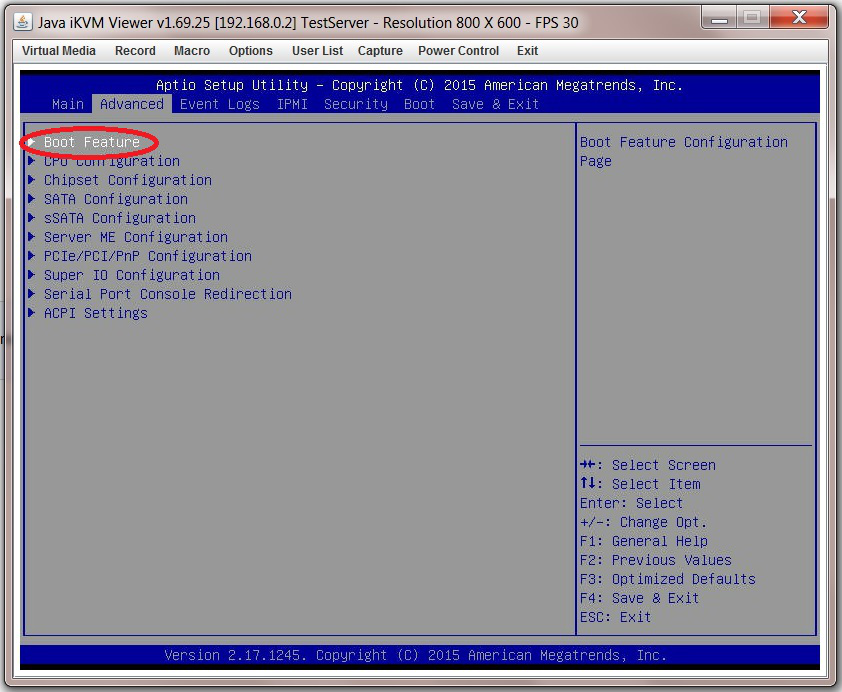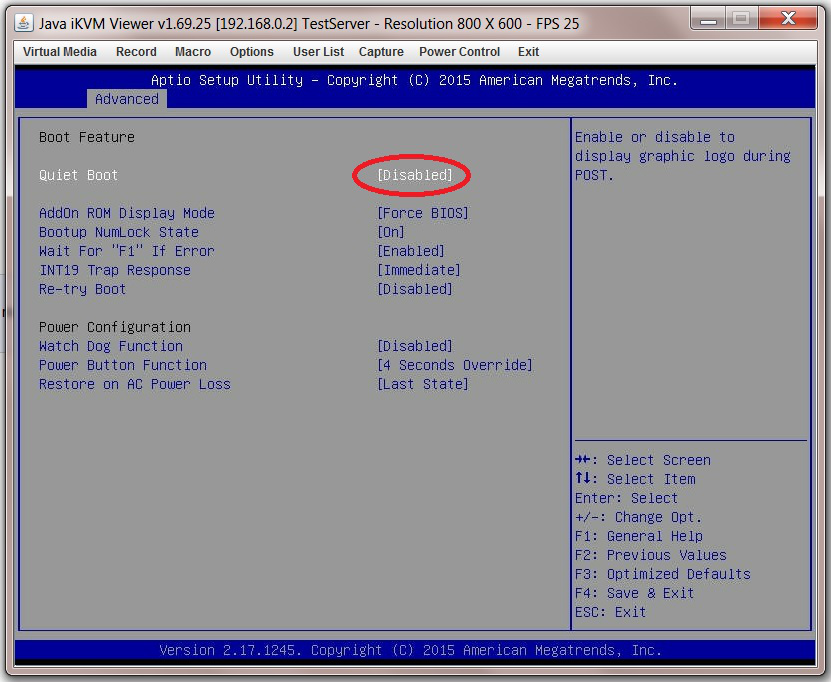This is an old revision of the document!
Configuring the BIOS
We now need to configure the BIOS of the server motherboard.
You can do this via a keyboard and monitor attached to the server or through IPMI as outlined in a previous section.
The settings and screen shots are all taken from a Supermicro X10SRH-CLN4F, but most are applicable to most server motherboards (I would imagine).
Getting Into Your BIOS
In order to gain access to the motherboard’s BIOS the user is required to press a certain key at a certain point in time (usually as the POST messages are displayed).
Consult your motherboard documentation to find out how to gain access to your motherboard’s BIOS.
On Fester’s motherboard it is done by pressing the “DEL” key at a specific point.
Incidentally, motherboards usually display a screen at some point during the POST process that tells you what key to press, something like this.
When you have access to the BIOS it’s time to configure it.
Most BIOS settings are navigated using the “←→↑↓” keys.
BIOS Settings
Quiet Boot
p { margin-bottom: 0.1in; direction: ltr; color: rgb(0, 0, 0); line-height: 120%; }p.western { font-family: “Times New Roman”,serif; font-size: 12pt; }p.cjk { font-family: “Times New Roman”,serif; font-size: 12pt; }p.ctl { font-family: “Times New Roman”,serif; font-size: 12pt; }a:visited { color: rgb(128, 0, 128); }a.western:visited { }a.cjk:visited { }a.ctl:visited { }a:link { color: rgb(0, 0, 255); }
This setting is entirely optional.
It determines if POST messages are displayed on screen or a graphic logo (so the POST messages are hidden from view) when you first turn on the server. Fester likes to see the POST messages so I disabled this function.
Navigate to the “Advanced” page.
Select the submenu “Boot Feature”.
Now go to “Quiet Boot” and select “Disabled”.
 Add this page to your book
Add this page to your book  Remove this page from your book
Remove this page from your book  Manage book (
Manage book ( Help
Help