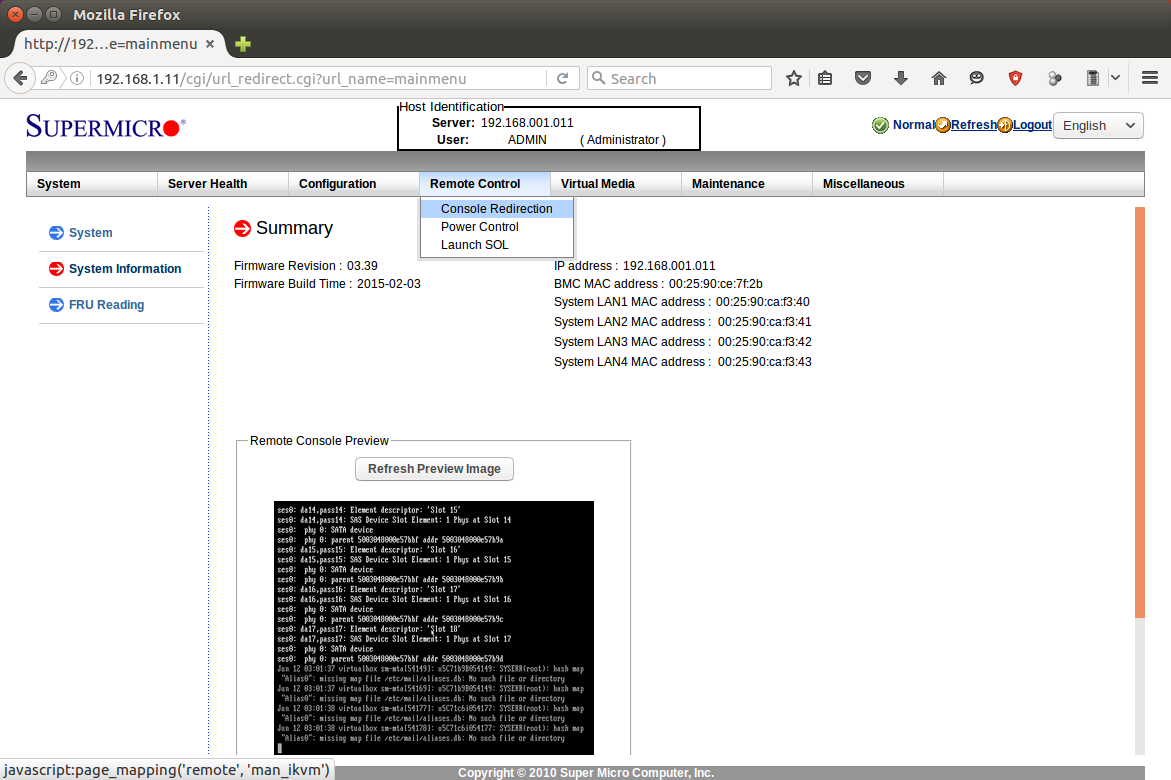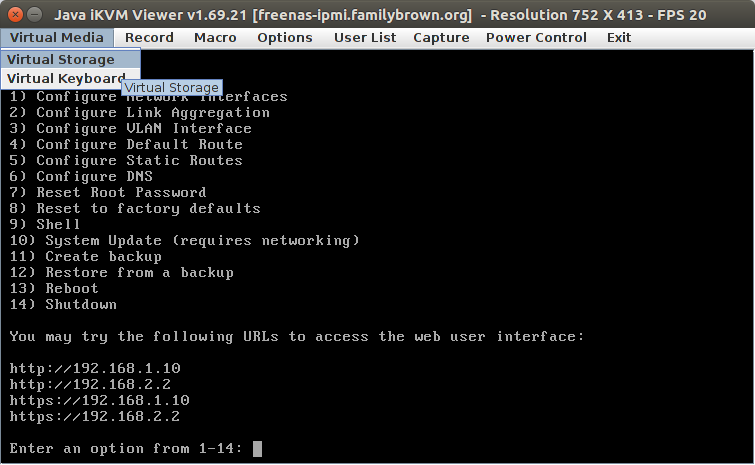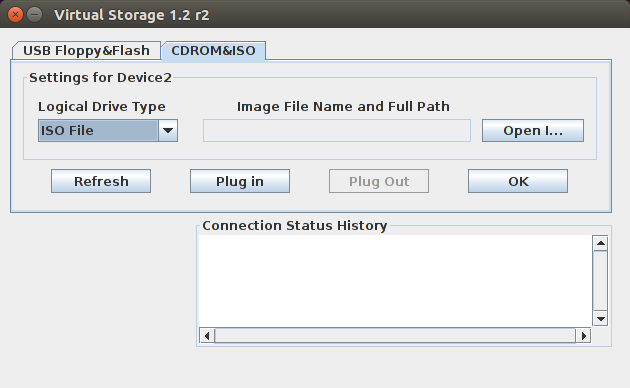Mounting an ISO Image File via IPMI
If your motherboard supports IPMI, you can mount image files (like the FreeNAS installer, Memtest86+, or other test utilities) through the virtual console. Your system will see the file as a local CD-ROM or flash drive. To start, open a web browser, and browse to the IP address of the IPMI interface on your server.
Log in with the username of ADMIN and the password you chose. In the IPMI window, under the Remote Control menu, click on Console Redirection.
Click on the Launch Console button. You'll probably need to click some confirmation messages for Java; these vary from system to system. Once you've confirmed them, the console window will open. Under the Virtual Media menu, click on Virtual Storage.
In the Virtual Storage window, click on the CD-ROM & ISO tab. Then, under Logical Drive Type, select ISO File. Click the Open I… button, then browse to the .iso file you want to mount. Click the Plug In button, then click OK. Your .iso file will be attached to your server and appear as a local CD-ROM.